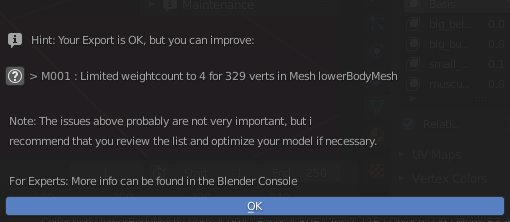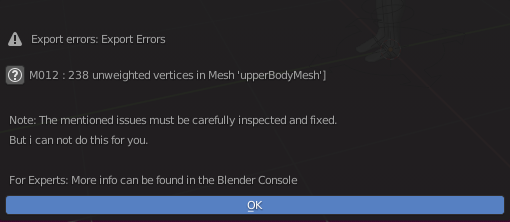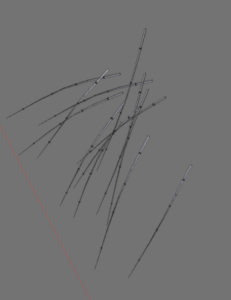Troubleshoot Collada Export Warnings/Errors
Warnings
When exporting meshes with the Avastar Collada exporter, our tool detects possible issues which may or may not become an issue when you later upload to the target system. In that case you get a popup window after export with a list of possible issues.
Errors
Sometimes Avastar detects serious issues which can not be exported in a good way. In this case You will get another similar popup that lists all issues.
If there is more detailed information available, then you find an additional (?) Icon on the left side of the message. Click on this icon to open a web page with more information.
Known Issues with Importing to SL
MAV_BLOCK Parsing error
If you create small objects with disconnected sub-meshes, then you often get errors labelled as MAV_BLOCK Error when you try to upload your mesh to Second Life.
The image aside gives a nice example of a single object that is made of many smaller disconnected submeshes. While there is nothing wrong with this mesh, the SL Importer often has trouble to import the mesh.
The reason for this issue is hidden somewhere in the Second Life Upload process. We believe the reason for the issue is that the SL Importer deletes Submeshes when they become too small. Then suddenly a part of the Mesh gets removed and this can end in a situation where a complete texture face is no longer available in one of the LOD’s. Then the SL Importer runs into this issue.
A known Workaround
In all cases where small submeshes where involved, we found that adding your own (simple) physics mesh to your Object solves the problems:
- Create a simple mesh like a cube or a tetrahedron for example. The size of the mesh does not matter.
- Export this simple mesh as Collada file
- Import your Mesh as usual.
- But before uploading visit the physics tab of the SL importer
- There add Physics mesh from file
- select your simple object
Now the upload should work.
DAE Parsing Errors
Second Life users frequently report a Dae parsing error. We found a couple of situations where this error appears (see below). However, in general your first step is to look into the Second Life Viewer Logfile…
Find the Viewer Logfile
Typical causes for this issue
Special characters in Object names
Most dangerous characters are: & < ! > # $ ‘ “
Resolution:
Remove special characters in Object names and then export again
Special characters in File names
Most dangerous characters are: & < ! > # $ ( * ) [ ] { } ‘ “
Resolution:
Remove special characters in file names (renaming the .dae file should be enough)
Extremely dense Meshes
Please check if your mesh contains areas with very small triangles (edge length smaller than about 1 millimeter)
Resolution:
Try to avoid high resolution meshes. You are doing better when you put high density into textures and normal maps (Normal maps are now supported by Second Life)
Orphaned edges and vertices
If your mesh contains edges which do not belong to any face or disconnected vertices.
Resolution:
Remove these edges and vertices.
Hint: in Edit mode Select -> Non Manifold to find candidates. You may want to disable the “boundary” option in the operator panel.
Duplicate Vertices
If your mesh contains duplicate vertices this can cause issues. However sometimes duplicate verts are on purpose (for example when you use the split edge modifier in Blender 2.73 or older) so you need to test if this issue is caused by split edge or by accidental duplicates.
Resolution:
Remove the duplicate vertices.
Hint: in Edit mode ‘W’ -> Remove Doubles to delete the duplicates.